Formula
What is the ‘Formula’ task?
The ‘Formula’ task can be used to carry out a variety of custom calculations on numerical or text data.
The ‘Formula’ task is a flexible tool to carry out complex numerical or text calculations. The filtering feature and ability to add multiple formulae to a flow make it a powerful tool to carry out complex, multi-level calculations. Furthermore, the ability to add annotations and descriptions at each step helps in reviewing and updating calculations at any time.
How to use the ‘Formula’ task?
The important fields in the ‘Formula’ task are
- Select Table
Use this dropdown menu to select the table in which you would like to apply a formula.
- Column to apply
Use this dropdown menu to select the column on which you would like to carry out the calculation.
- Type
Use this dropdown menu to select the type of calculation you would like to carry out. You can either select a static or constant value, or a numerical or text calculation.
- Input Value OR Input Formula
Use this field to type in the static value or formula for your calculation.
- Format
Use this dropdown menu to indicate the format of the calculated value. You may select a numerical, or date, or currency, or text format.
How to use the ‘Filter Options’ section in the ‘Formula’ task?
The ‘Filter Options’ section in the ‘Formula’ task can be used to modify features of the output table.
More information about this section is available here.
How to use the ‘Define Output Table’ and the ‘Output Options’ sections in the ‘Formula’ task?
The ‘Output Options’ section in the ‘Formula’ task can be used to modify features of the output table. The fields related to this section become visible on selecting the ‘Output Options’ checkbox.
More information about this section is available here.