Add Row
What is the ‘Add Row’ task?
The ‘Add Row’ task can be used to append a new row to a data table. The row can contain numerical calculations.
How to use the ‘Add Row’ task?
The important fields in the ‘Add Row’ task are
- Select Table
Use this dropdown menu to select the table in which you would like to add a row.
- Columns to apply
Use this dropdown menu to select the columns on which you would like to carry out the calculations.
- Select Position
Use this dropdown to select the position of the new row. It can either be above, or below, or interspersed throughout the selection.
- New Row Name
Use this field to type in the name of the new row in the output table.
- Select Functions
Use this dropdown menu to select the calculation type in the new row.
- Select Row(s)
Use this dropdown menu to select the rows on which the function will act.
- Position
Use this dropdown to refine the position of the new row. You can select to position it above or below a row or segment of rows.
- Format
Use this dropdown menu to indicate the format of the new row. You may select a numerical, or date, or currency, or text format.
How to use the ‘Define Output Table’ and the ‘Output Options’ sections in the ‘Add Row’ task?
The ‘Output Options’ section in the ‘Add Row’ task can be used to modify features of the output table. The fields related to this section become visible on selecting the ‘Output Options’ checkbox.
More information about this section is available here.