Filter
What is the ‘Filter’ task?
The ‘Filter’ task can be used to filter a data table based on user-defined filtering criteria. Filtering can be applied to one or to multiple columns. Furthermore, features of the ‘Filter’ tasks are also present in other tasks like Find, Find-Replace, and Label.
How to use the ‘Filter’ task?
The important fields in the ‘Filter’ task are
- Select Table
Use this dropdown menu to select the table which has the data entries you would like to filter.
- Select Logic Operator
Use this dropdown menu to select logic operators ‘IF’ and ‘IF NOT’.
- Select Column
Use this dropdown menu to select the column which has the data entries you would like to filter.
- Select Operator
Use this dropdown menu to select from a list of operators like ‘Equal’, ‘Contains’, ‘Greater Than’, ‘Starts With’, and others. This list also includes complex operators like ‘RexEx Match’ and ‘In Table’.
Note: RegEx Match (also called Regular Expression Match) can be used to search for very complex strings. For example, a RegEx search for ‘[A-Z]\w+’ will search for all words that start with capital letters A to Z. ‘Andreas’ and ‘Ralf’ would meet this criterion. You can develop and test such expressions using sites like https://regex101.com/
- Select Case Sensitive
Use this dropdown menu to define if the filter criterion should or should not be case sensitive. This field shows up only if entries like ‘Equal’ or ‘Greater Than’ are selected in ‘Select Operator’.
- Input Value
Use this field to type in the input value. This field shows up only if entries like ‘Equal’ or ‘Greater Than’ are selected in ‘Select Operator’.
- Apply to Record
Use this checkbox to apply the filtered results to all entries in the table, or to entries in specified columns.
If you select to apply the filtered results to only specified columns, the output table will have all entries that are related to filtered results in the specified columns.
How to use the ‘Define Output Table’ and the ‘Output Options’ sections in the ‘Filter’ task?
The ‘Output Options’ section in the ‘Filter’ task can be used to modify features of the output table. The fields related to this section become visible on selecting the ‘Output Options’ checkbox.
More information about this section is available here.