Add Permission
What is the ‘Add Permission’ task?
The ‘Add Permission’ task can be used to edit access rights to a flow, or a data table, or a segment of a data table. This task can be used to give to users the rights to read, edit, or share the flow or data segment. Similarly, the task can also be used to revise or withdraw access rights.
The ‘Add Permission’ task is a useful tool to quickly create or edit access levels, when a team is working on a shared data table. This enables users to securely collaborate with their team-members.
How to use the ‘Add Permission’ task?
The important fields in the ‘Add Permission’ task are
- Type
Use this dropdown menu to select ‘Set table permissions’ or ‘Set flow permissions’.
‘Set table permissions’ can be used to edit access rights to data, while ‘Set flow permissions’ can be used to edit access rights to the entire flow.
- Select Table
Use this dropdown menu to select the data table for which you would like to create or edit access rights.
- Type of Action
Use this dropdown menu to select ‘Set permissions’ or ‘Delete all permissions’.
‘Set permissions’ can be used to give access rights, while ‘Delete all permissions’ can be used to withdraw access rights.
- Permitted Users
Use this field to type in the email IDs of the users for whom you would like to create or edit access rights. Use a semicolon (;) to separate multiple email IDs.
- Type for Table
Use this dropdown menu to indicate if you would like to create or edit access rights to specific columns or rows.
- Select Column(s) OR Select Row(s)
Use this dropdown menu to select specific columns or rows in the data table, for which you would like to create or edit access rights.
- Permission Type
Use this dropdown menu to indicate if you would like to give rights to read, edit, or share.