After having established a connection between Power Automate and ZIPPYDOC (see FAQ Power Automate – How to get credentials), you can start creating your integrated data flow. Find below examples of getting started.
A) Post a message on change of a ZIPPYDOC Table
Step 1: Add a tag to the ZIPPDOC table called “power-automate”
Step 2-4: Setup a Power-Automate Flow
- Step 2: Select ZIPPYDOC Trigger ON_TABLE_CHANGE trigger in Power Automate
- Step 3: Select ZIPPYDOC Action GET TABLE BY NAME or GET TABLE BY ID in Power Automate
- Step 4: Select the BODY of above selected Table to post it e.g. to a TEAMS channel.
Power Automate View of Step 2-4
Resulting Post
B) Run a ZIPPYDOC Transformer on a Table
- Step 1: Select a Table within you Power Automate Flow
- Step 2: Upload the selected table into a ZIPPYDOC Flow by Selecting UPLOAD TABLE
- Step 3: Run the ZIPPYDOC Transformer by Selecting EXECUTE and specifying your ZIPPYDOC flow name
- Step 4: Get the resulting table by Selecting GET TABLE BY NAME
- Step 5: Use the transformed table in your Power Automate flow, e.g. to post it into an E-MAIL.
Compressed view of above Flow
Detail view of the single steps